SCHEDULING POSTINGS
What a great day it was when I figured this one out! It's fairly simple and it's great for:
1) When you find a futuristic deal and want to schedule a reminder posting for your readers
2) Setting up set-timed postings, such as my 9AM tip.
3) Working on things in advance and not having to worry about publishing them accidentally!
Here's how:
1) Under your Create tab under Posting, click on the "Post Options" next to labels.
2) It will then open up a new window and you'll see the date/time.
3) You can change this to any day/time that you want. Make sure to fix the AM/PM, as needed! That's it!
4) Once you hit publish, if it's a futuristic day/time, you'll see a note at the top saying it's scheduled. Under Edit Posts, you can select Scheduled to view all of your scheduled postings and you can edit them like you normally do.
COMMENTS PERSONALIZED MESSAGE
I'm sure you've seen sometimes when you go to leave a comment on a blog and they have a personalized message there for their readers. This is how you do that:
1) Under Settings/Comments, there is a box called "Comments Form Message."
2) Type in your personalized message and click "Save Settings" at the bottom. Easy, huh?
STRIKING THROUGH TEXT
This is one I've been wanting to know and just didn't take the time to figure out. It's fairly simple. This is nice for deal bloggers so you can cross off "dead deals."
1) Under your Create tab of Posting, make sure you are in the Edit Html tab.
2) Put the word strike with <> around it before the text you want to cross off.
3) You then need to put /strike with <> around it after the last word in the text you want to cross off. (It's VERY important that you put the slash in front of the word strike or you'll see the wrong things crossed off!)
4) If you do it properly, it will cross off a word/phrase like this
If this last one is confusing, you can see an example of it HERE if you scroll down to "Strikethrough Code." (There are other great tips here, too!)
BLOG DESIGN RESOURCES
I know some of you have been wanting to add a third column, horizontal menu etc. I have zero design ability (that's why I found Lindsey Joy Design!) but for those of you that are more technically savvy, you can check out these resources:
Horizontal Menu Tips HERE
Lots of Blogger Tips HERE
The one thing I cannot stress enough is...ALWAYS save a copy of your current template before you make any design changes!
Hope these tips help! I've got two more planned before I wrap this series up. One on the Layout Tab and one on blogging for profit resources.





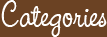

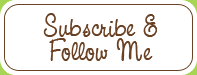


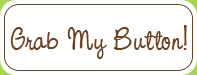










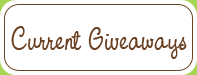



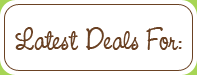




Think you so much for this post I bloged about you here.
ReplyDeletehttp://cheapansweet.blogspot.com/
This has helped me tremendously. Thank you Thank you Thank you
ReplyDelete